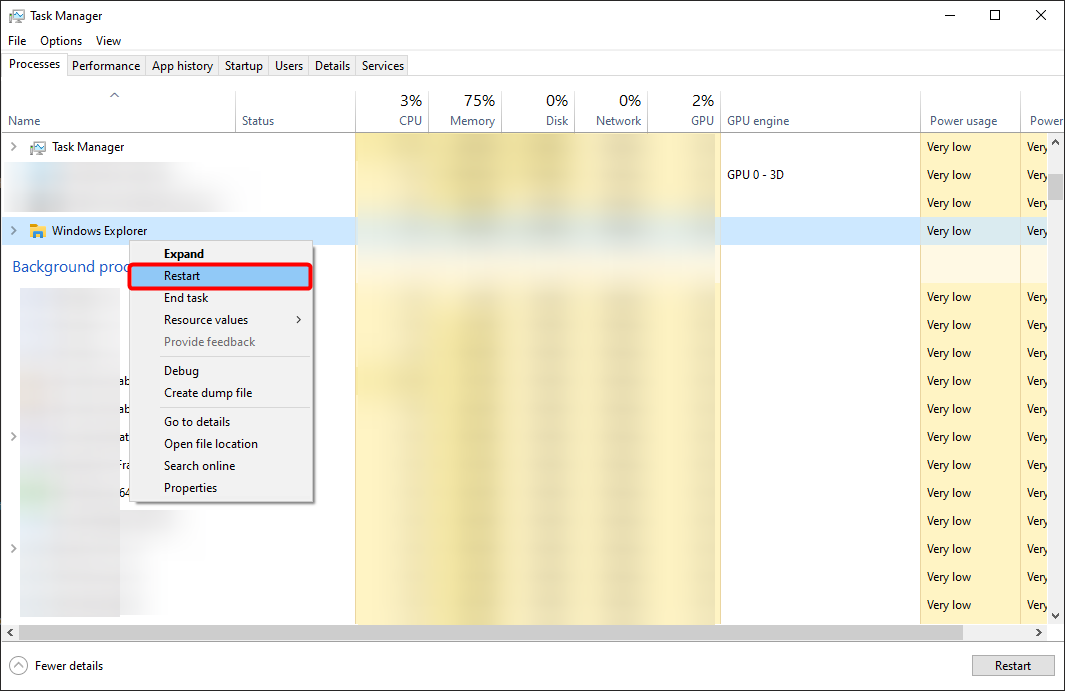What happened
The Search menu on my Windows 10 suddenly stopped working. When I clicked the Search icon or type something in the Start menu, it just shows a blank search window.
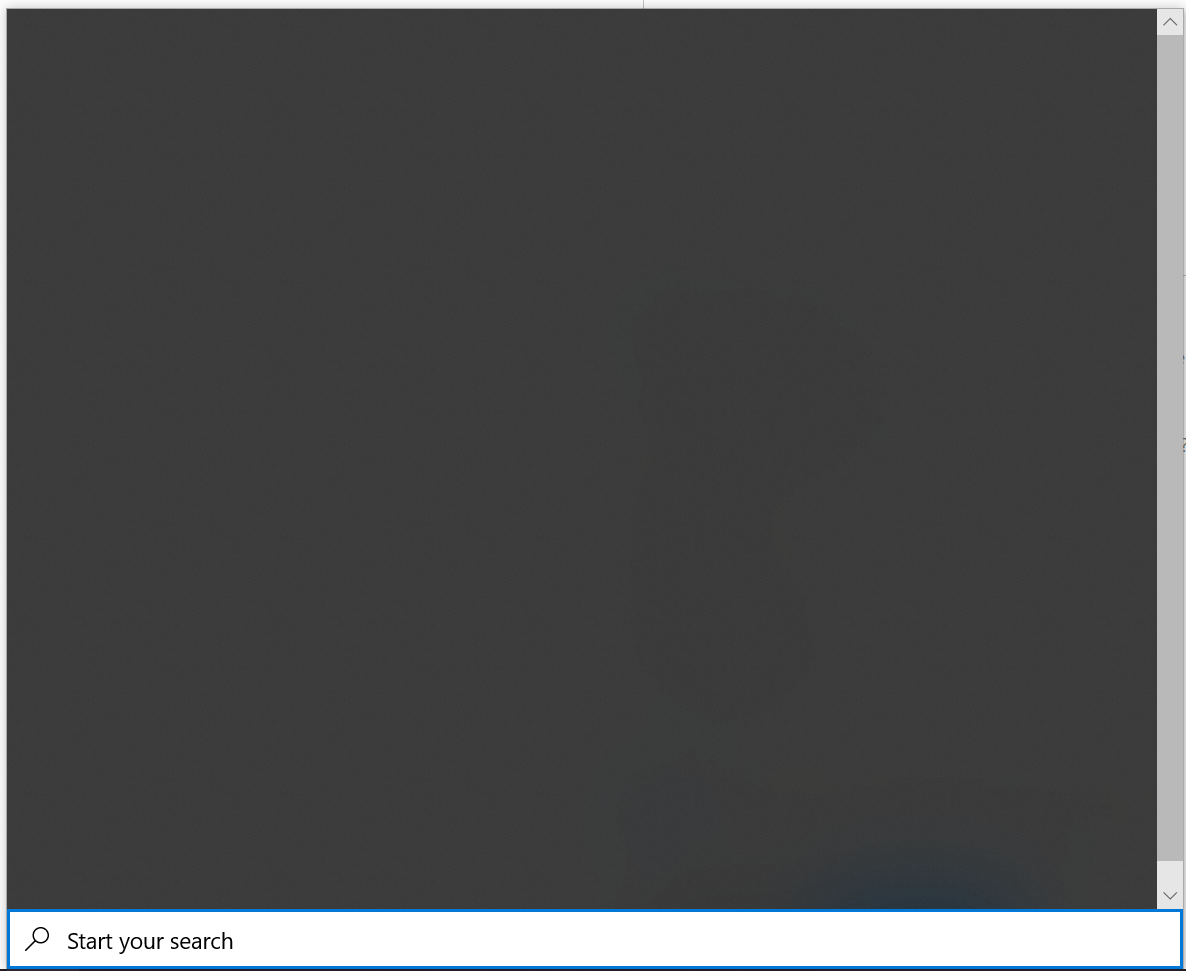
The fix
-
Right click on the windows key and tap Run
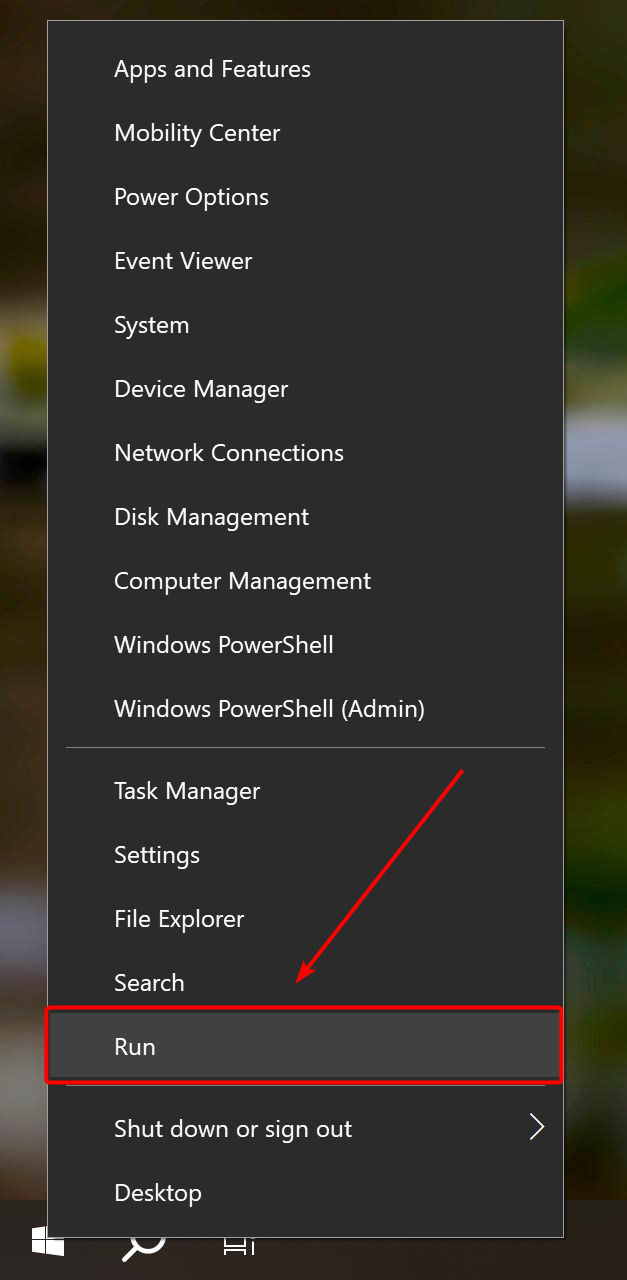
-
Open the Registery Editor by typing regedit and tapping ok
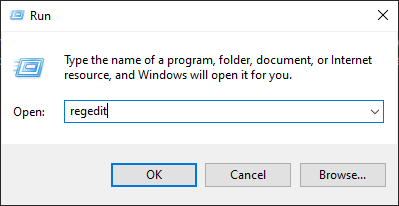
-
Navigate to:
HKEY_CURRENT_USER\SOFTWARE\Microsoft\Windows\CurrentVersion\Search
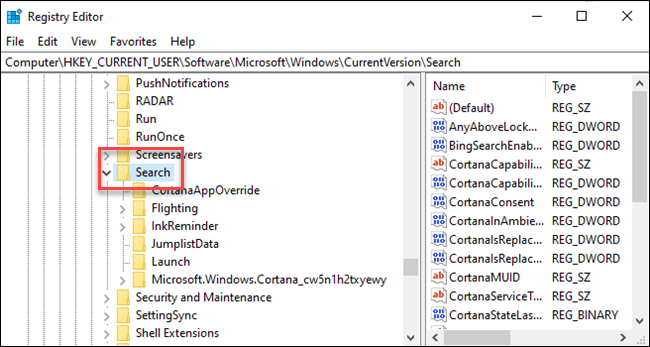
- Right-click the Search icon and choose New > DWORD (32-bit) Value. Name the new value:
BingSearchEnabled
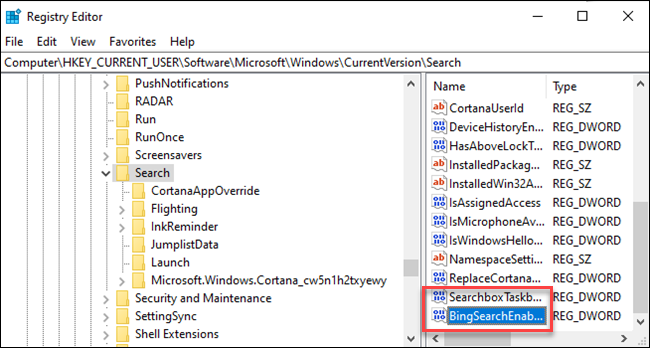
-
Double-click the new BingSearchEnabled value to open its properties dialog. The number in the “Value data” box should already be 0. Just ensure it’s still 0. Click OK to continue.
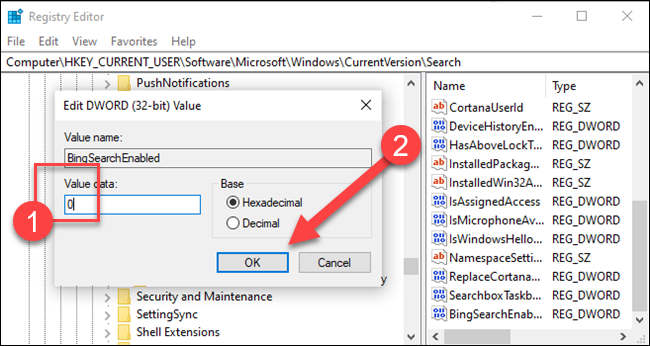
-
Below
BingSearchEnabled, you should seeCortanaConsent. Double-click this value to open its properties dialog. Change its “Value Data” box to “0” aswell.
Note Well:
If you don’t see CortanaConsent, create it by following the same steps you used to create BingSearchEnabled.
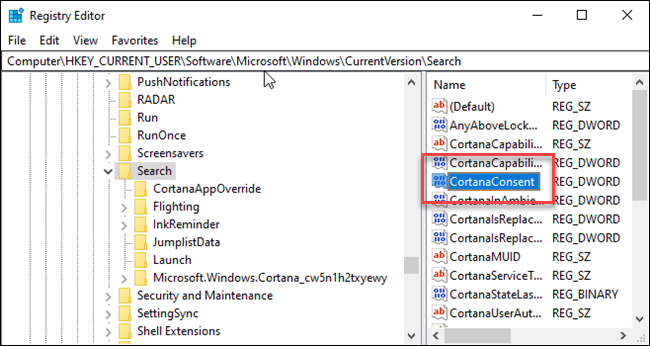
- Restart
Explorer.Exeby opening theTaskManager, right clicking on Windows Explorer, and tapping restart. The Windows Search Bar should now return to a working state